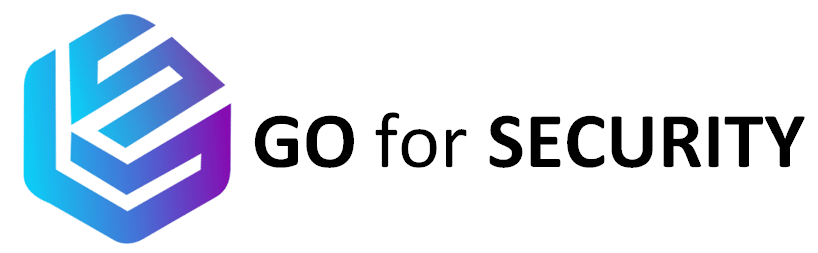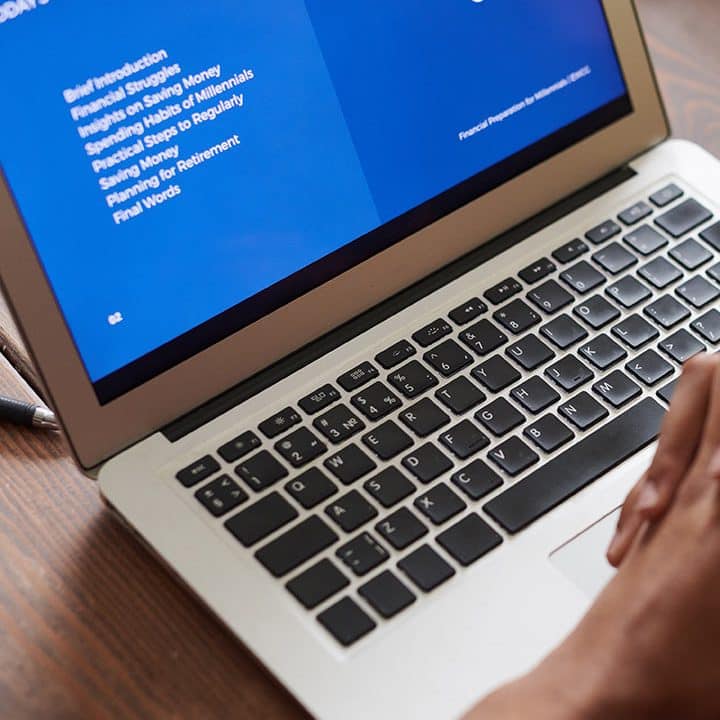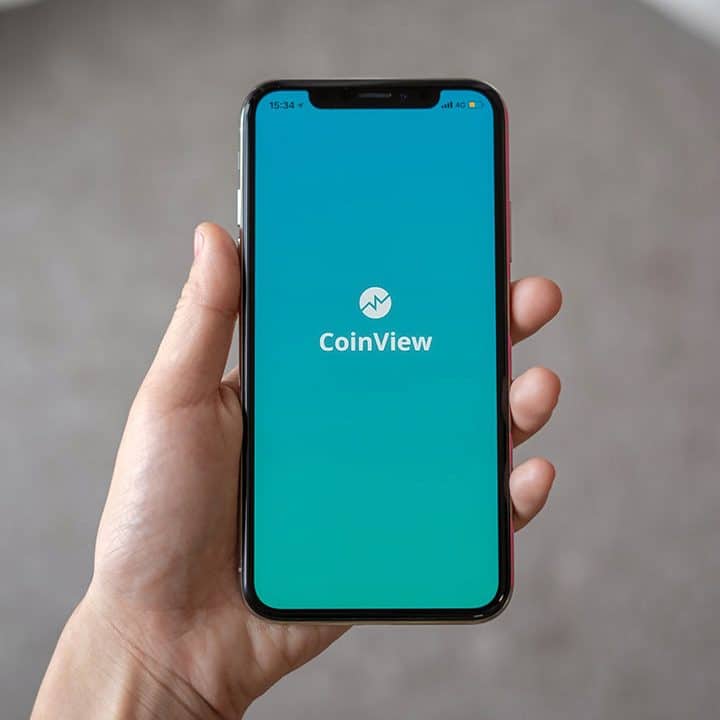PIRMA ensures :
Security
Input and output data are secured (data are only hosted locally on end-user's computer.
Compliance
PIRMA complies with the best standards and the best practices (ISO 27001, ISO 27002, ISO 27005, COBIT, CMMI, NIST, and PCI-DSS).
Simplicity
Just complete the questionnaire form. And the solution delivers to you a state of your information security.
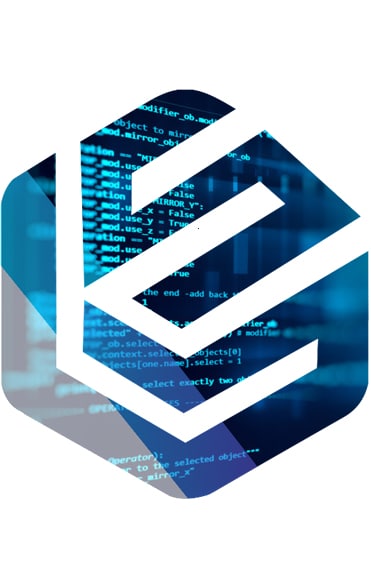
Flexibility
PIRMA is a solution for you whatever your skills in technology and whatever your information.
Adaptability
Whatever your culture, whatever the use of informaion, PIRMA is for you. You want to secure the information of one or several areas; PIRMA is for you.
Innovation
No need to be skilled in information security to use PIRMA. PIRMA provide an assessment of your information security.
PIRMA
The increased presence of technology and social media in the lives of individuals and families exposes personal information. Individuals and families wish to take advantage of the opportunities (communication, entertainment, shopping, friendships, relationships, jobs, business, etc.) offered by connected devices (telephone, computer, smartphone, Iphone, android, tablet, Ipad, television, etc.) and social networks while protecting their sensitive information from unwanted disclosure, misuse or loss.
Personal Information Risk Manager (PIRMA) provides you with simple protective measures that you can apply to finally use your connected devices and social networks without worry.
PIRMA is aligned with the security standards (NIST, ISO 27002, Cloud Security Alliance).
PIRMA help ensure many controls so as, by not limited to:
Secure devices
Keep your security software, internet browser, and operating system up to date.
Criminals look for weak points to exploit before the software companies can fix them. But updating your software regularly — as soon as possible when a newer version comes out — helps make sure you have critical patches and protections against security threats.
For information on how to update your security software, operating system and internet browsers and apps, go to the developer’s website. They usually have a way to sign up for email updates or set them up to update automatically. Don’t ignore reminders to make updates. You don’t want to leave a door open so hackers can get your information.
Be sure to update:
Security software. Your antivirus or firewall programs must be up to date to work, whether they came pre-installed or you loaded them onto your device.
Operating system software. This could be Windows, Apple OS, or Chrome, for example.
Internet browsers and apps. Developers often provide updates to address security issues, to fix bugs, or add new features.
Once your computer, tablet, and phone are secure, next take steps to protect your accounts — particularly those with personal information, like your bank, email, and social media accounts.
Create and use strong passwords
That means at least 12 characters. Making a password longer is generally the easiest way to increase its strength. Consider using a passphrase of random words so that your password is more memorable, but avoid using common words or phrases.
Use multi-factor authentication
Some accounts offer extra security by requiring two or more credentials to log in to your account. This is called multi-factor authentication. These additional credentials fall into two categories:
Something you have, like a passcode you get via an authentication app or a security key.
Something you are, like a scan of your fingerprint, your retina, or your face.
Multi-factor authentication makes it harder for scammers to log in to your accounts if they do get your username and password.
Choose security questions only you know the answer to
Many security questions ask for answers to information available in public records or online. So, when you can, avoid questions like your zip code, mother’s maiden name, and birth place. And avoid using questions with a limited number of responses that attackers can easily guess — like the color of your first car. You can even put in random answers to make guessing more difficult. If you do that, though, you’ll have to remember the answers you use.
Back up your data to protect it. Backing up your data means making an extra copy of all your files. That way, if something happens — say a virus, your device crashes, or you’re hacked — you still have your files. It’s important to do it once a week so you don’t lose important data, like your photos, documents, and files. If you do need to restore a backup, it will only be as current as the last time you backed up.
Here are two options, and a few things to consider when choosing how to back up your files.
Save your files in the cloud
There are many cloud storage services that let you save files and data online. You may be familiar with some, like Google Drive, Evernote, Dropbox, OneDrive, or iCloud, but there are many others out there. Many of these services come with some free storage space, and you can pay for more storage. When you save your information in the cloud, you’re trusting someone else to keep that information safe. If you’re thinking about using cloud storage, find out what level of privacy or security the different services offer.
Save your files to an external storage device.
A USB flash drive is an affordable option that offers a moderate amount of storage. Another option is an external hard drive. It might cost a little more than a USB drive, but it can give you more storage capacity, transfer data faster, and be more reliable. You can decide which files or folders to back up, and you may be able to schedule automatic backups.
Peer-to-peer file-sharing programs can give you access to free music and videos, but they come with risks. For example:
– Strangers might be able to see and share your personal files
– The program might share files and folders you didn’t plan on sharing
You might unknowingly download malware, pirated or copyrighted material, or pornography.
If you decide to use a peer-to-peer program, use your security software to scan any files before you open them, and before you play any downloaded files. Avoid any peer-to-peer program that asks you to disable or change the settings of your firewall. Disabling or changing these settings could weaken your computer’s security.
One important way to protect your information is to protect your network at home. Think of your router as the connecting point between your devices and the internet. If malware gets onto any of your connected devices, it can spread to the other devices connected to your network. Your devices, accounts, and whole network are only as secure as your router.
To protect your home network, visit https://www.youtube.com/@goforsecurity2351.
If you think someone has gotten into your accounts or has your personal information, visit https://www.youtube.com/@goforsecurity2351. There, you’ll get steps to take to find out if your identity has been misused, and how to report and recover from identity theft.